SMS for  CRM
CRM
Rivet SMS for Zoho CRM Extension is a free marketplace extension for Zoho CRM to send SMS to the leads, accounts, and contacts. It helps you to automate SMS sending based on your Zoho flow.
Rivet SMS offers one of the best SMS for Zoho CRM extensions enabling you to save SMS Message templates to reuse in the future. Rivet SMS Extension for Zoho is easy to integrate and configure.
- Try Our Powerful Zoho SMS integration for Free!
- Get Free 100 SMS Credits (T&C apply)
- Automate Branded SMS Messaging to your Leads in Zoho CRM

Step 1
Please Visit https://marketplace.zoho.com/home
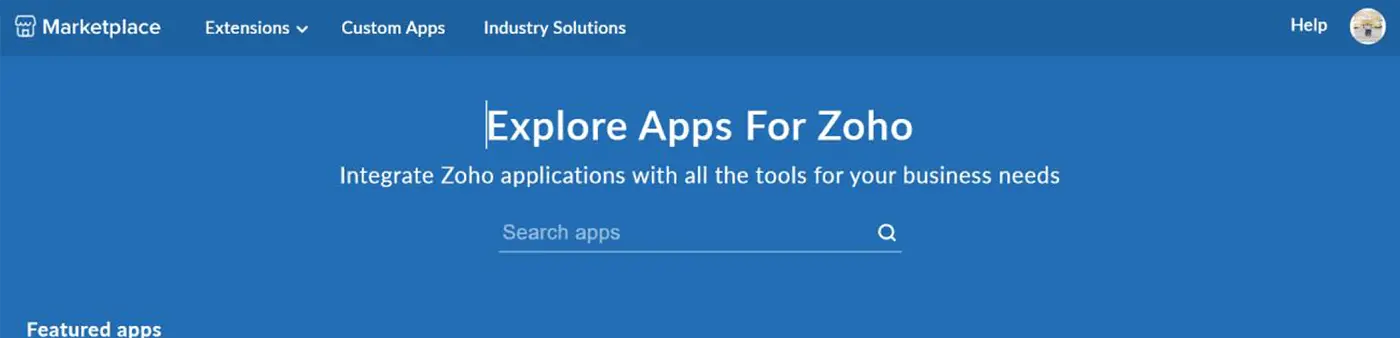
Step 2
Search for RIVET SMS

Step 3
Search for RIVET SMS
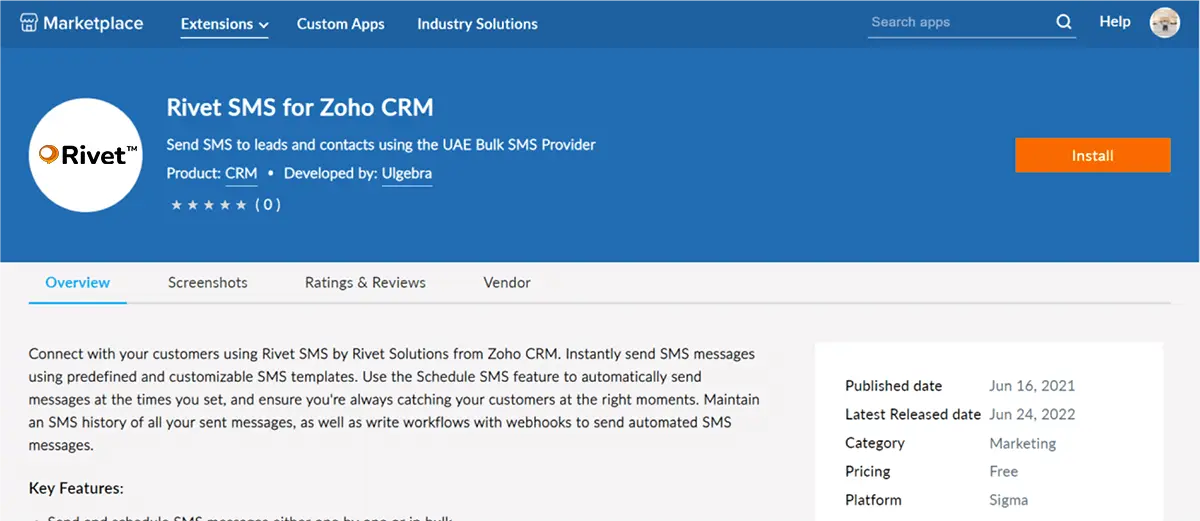
Step 4
Go to Leads to https://crm.zoho.com

Step 5
Create a new lead in Zoho CRM

Step 6
Fill up the lead details and press save
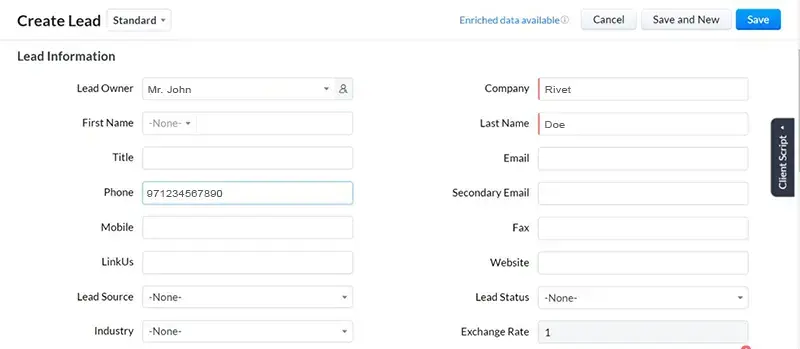
Step 7
In the lead please press Send SMS – Rivet

Step 8
Sign in with Google
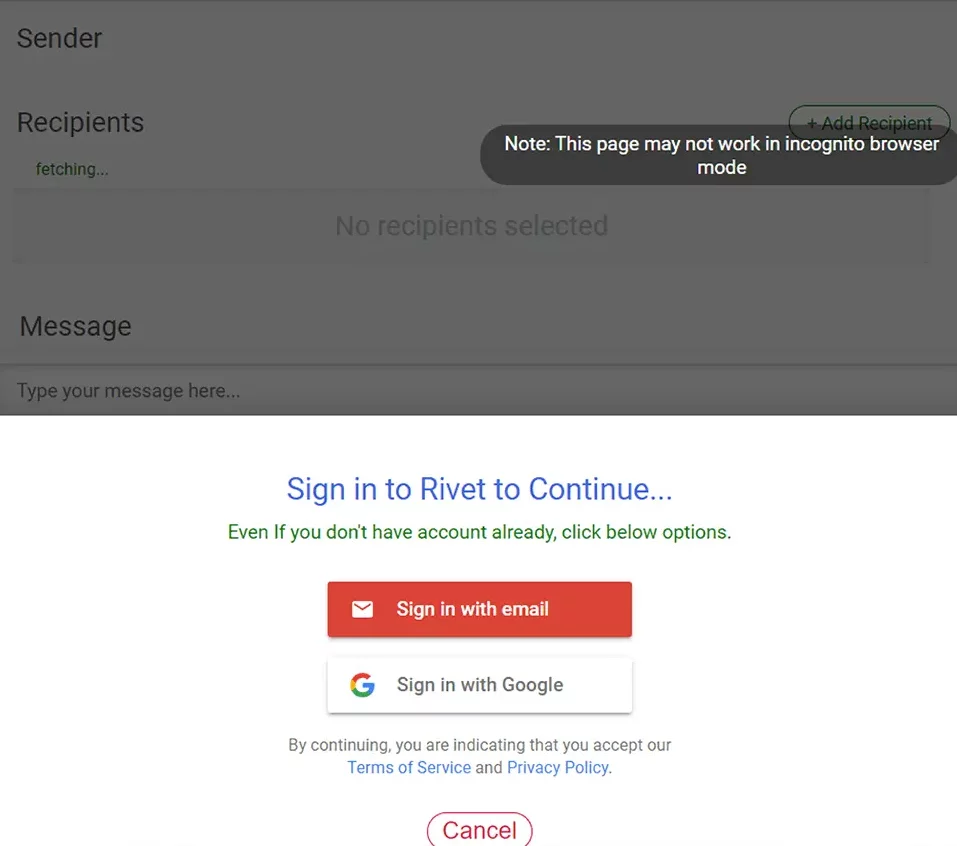
Step 9
Authorize Google
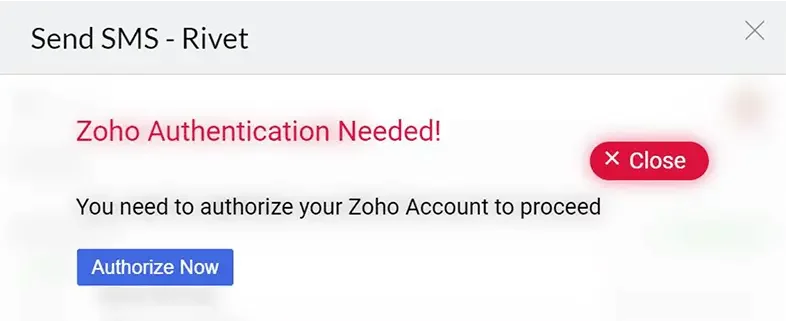
Step 10
the Rivet API key provided by Rivet Solutions , https://rivet.solutions
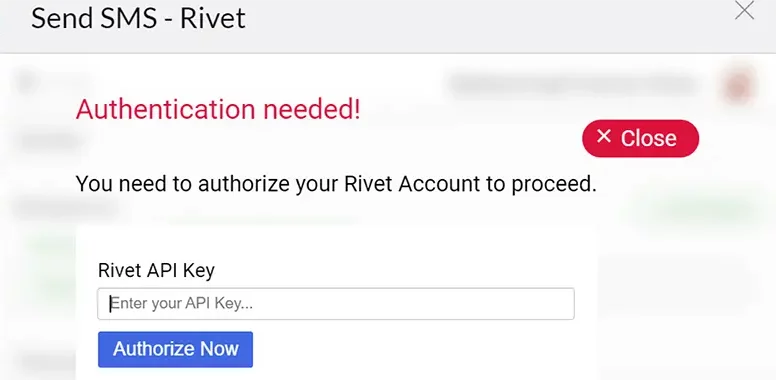
Step 11
Brand name provided by Rivet Solutions , https://rivet.solutions
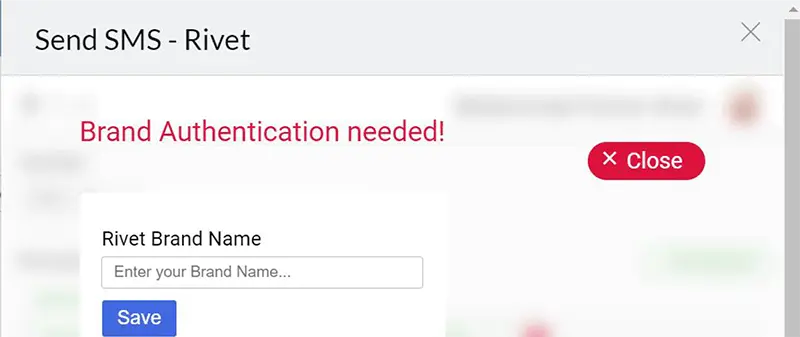
Step 12
SMS is Ready to be sent
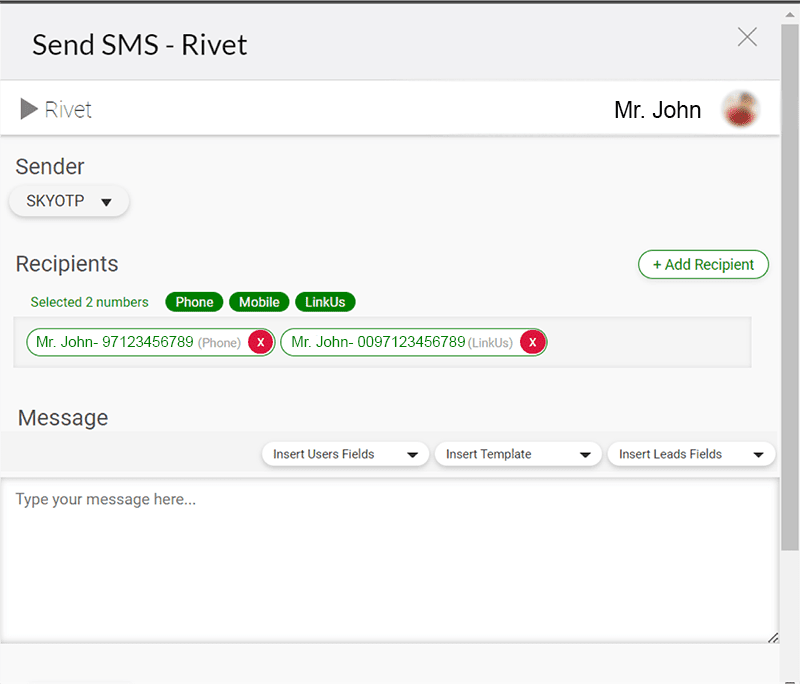
Rivet Integration with Zoho CRM is Completed. Now We will create workflow.
Step 13
To Create a workflow Go to Leads …and press Send SMS – Rivet

Step 14
Go to your profile

Step 15
After Going in profile select the workflow

Step 16
After going to work flow you will get a screen like this

Step 17
Please open new tab and press go for crm.zoho.com
Go to settings that you can see with your profile
Check for automation and go to workflows rules

Step 18
Create a Rule

Step 19
Select Module and put the rule name

Step 20
Once you reach the screen you can choose ON A RECORD ACTION

Step 21
Select for all leads

Step 22
Instant action select the Webhook

Step 23
Create New Webhook

Step 24
Now from the other tab take the details and paste in the Webhook

Step 25
Make the connection general after it should look like this

Step 26
Change parameters to Raw and JSON

Step 27
From other tab copy the parameters

Step 28
Copy and paste to other tab
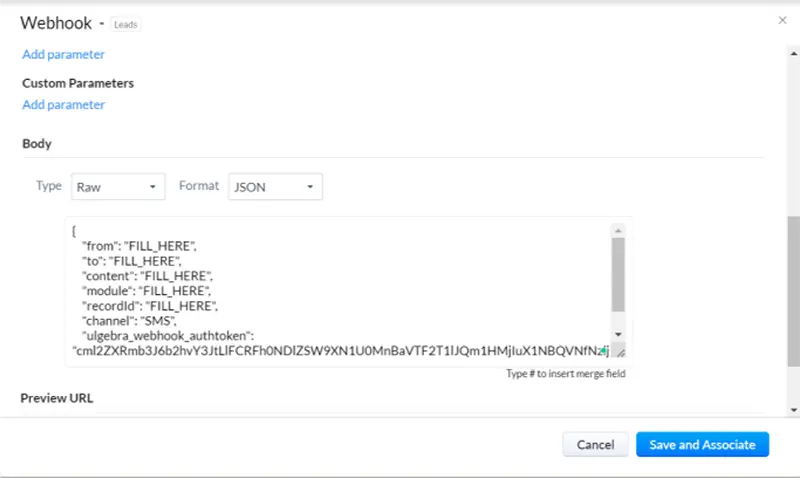
Step 29
Then follow

Step 30
Save and associate

You are all done just create a new lead and test
Faq
Most Popular Questions
Testimonials
What Our Client’s Say

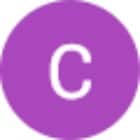

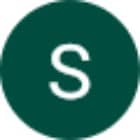







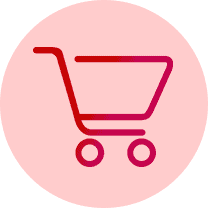


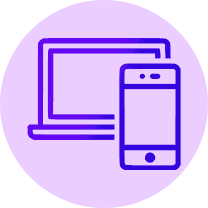


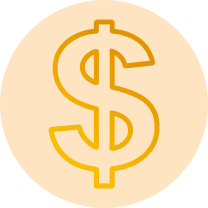
Speak with an expert.
